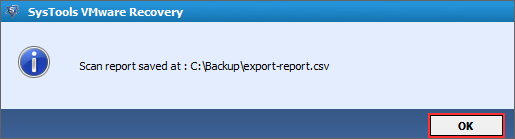Manual Steps – How Software Works
- Go to Start » Program » Run the Software
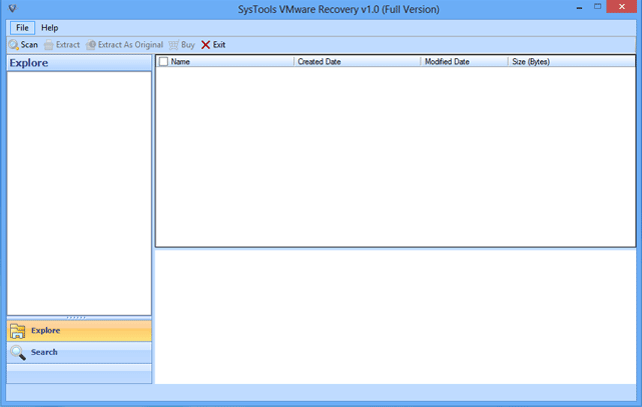
- Click on "Scan" to Load VMDK file.
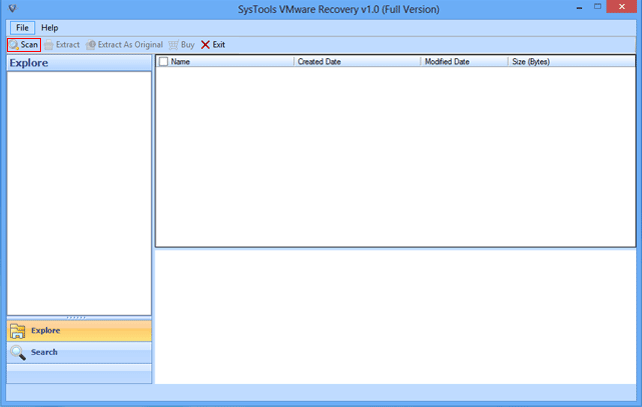
- Now you need to select any one mode for start scanning of Virtual machine.
1. Scan Virtual Machine
2. Search Virtual Machines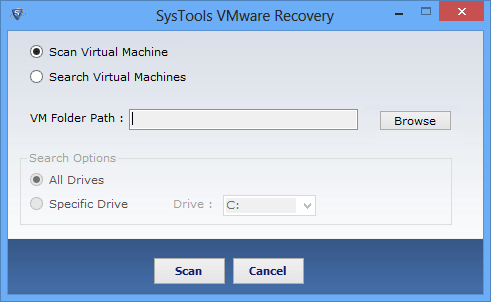
- In "Scan Virtual Machine" mode » Browse the exact VM folder path and click on "Scan" button.
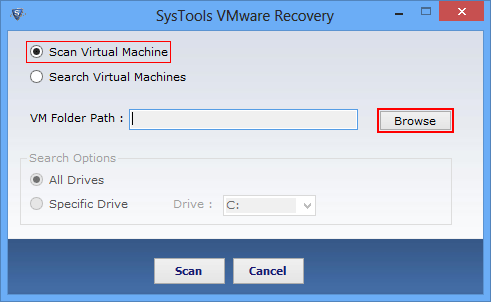
- If you are unable to find the exact location of VM then, simply choose "Search Virtual Machine" option and search VM from "All Drives" or "Specific Drive".
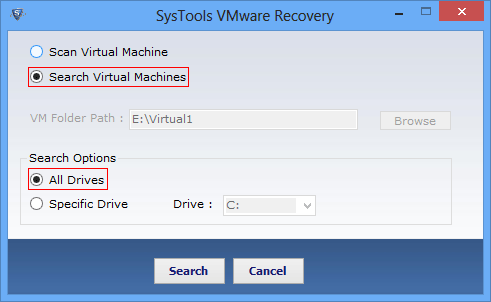
- If you have selected "All Drive" option then, the tool will search and display VMs from all partitions. Select VMs to scan.
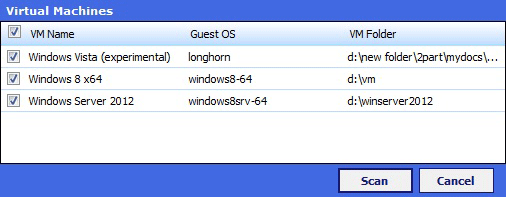
- In "Specific Drive" option, you can select particular drive from where you wan to find your VMs and extract data.
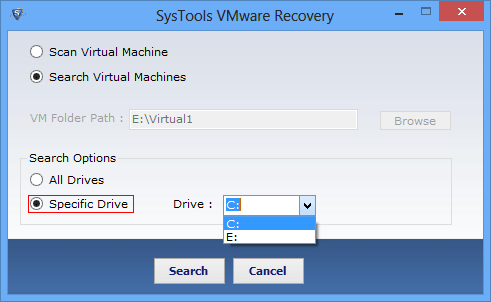
- Once you select required option, click on "Scan" to proceed.
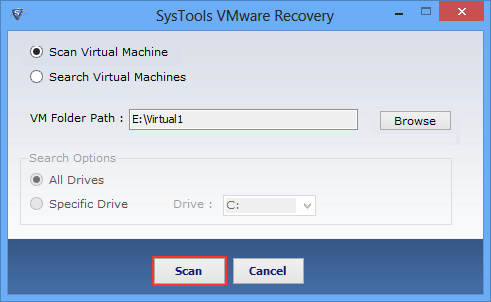
- As soon as the VMDK file scanning get completed, a notification will be popped-up. Click "OK".
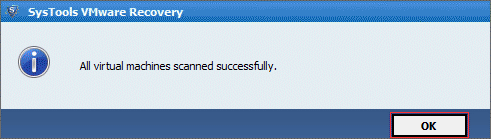
- Once the VMDK file is scanned, all the recovered data will be displayed in explorer view on the left side panel.
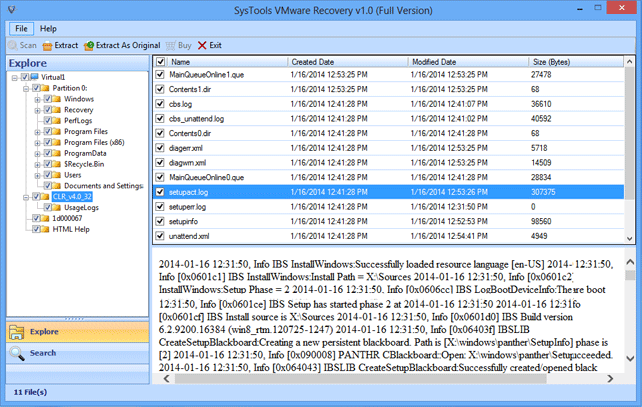
- If you want to search specific file/folder within VMDK then use, advance "Search Filter" and "Date Filter" which will be explore all data by extension, created date, modified date and last access date.
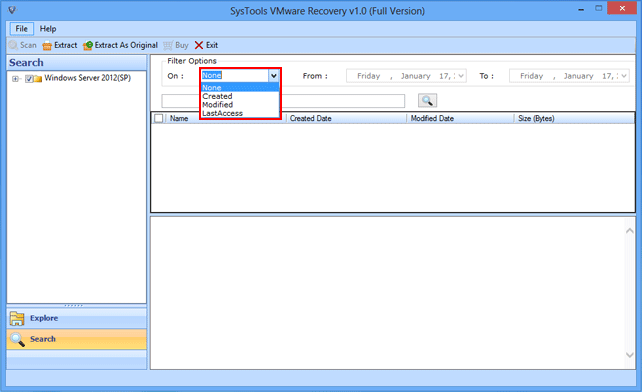
- After appliying search mode, the following search result will appear.
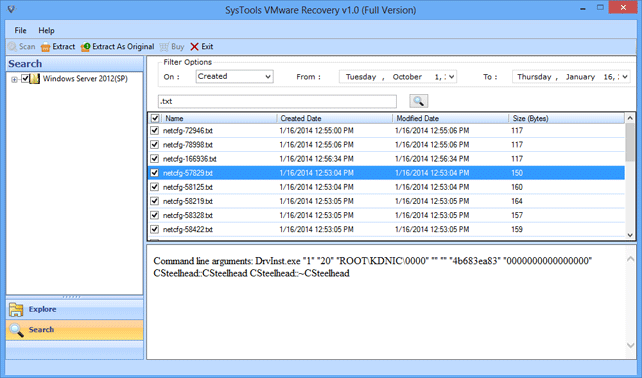
- Select any one "Saving" mode to extract your selected recovered items of VMDK file.
1. Click on "Extract" button if you want to extract data on desired location.
2. Choose "Extract As Original" in order to explore etire data on previous drive.
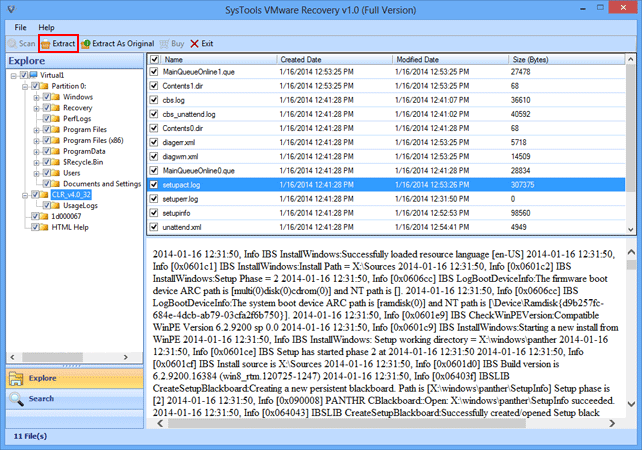
- Once the tool will completed extraction process, a pop-up windows will appear on your screen. To view extraction details, click on "link".
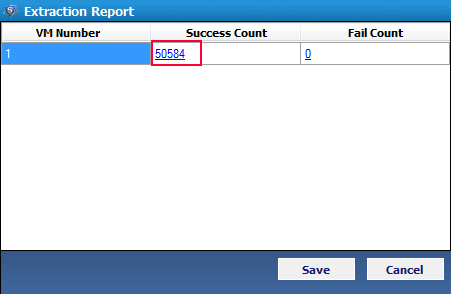
- "Extraction Report" dialog box will appear for saving a details in .csv format.
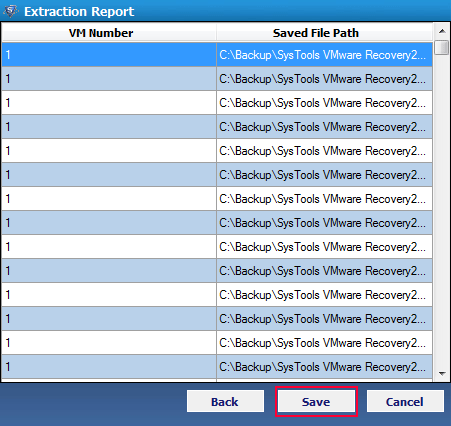
- Now, browse the desired location where you want to save your CSV report. Then click "Save"
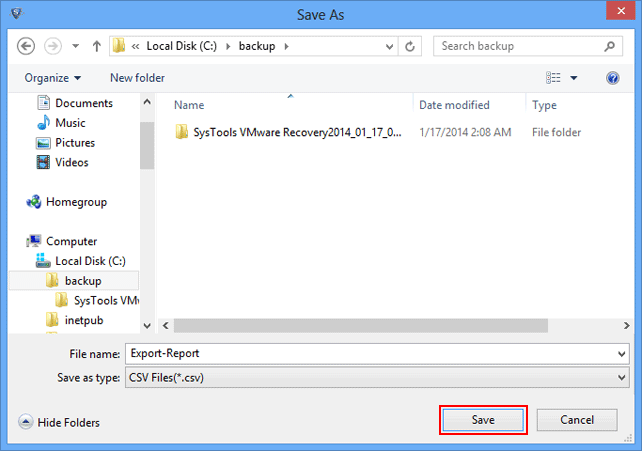
- As soon as the Export Report saving process get completed, Software will notify you with a message. Click "Ok".